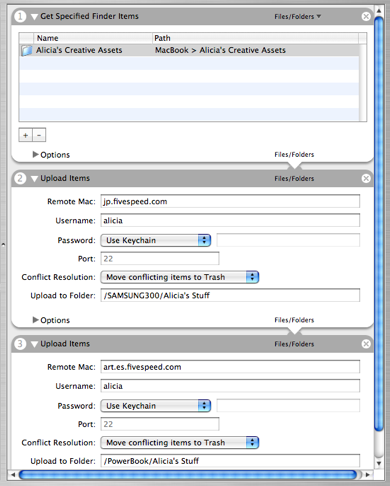Summary: Alicia has her own library of creative assets she has made, for her coworkers to use. She uses iGet and Automator to ensure her coworkers around the world always have her latest stuff available on their local networks.
Background Story
Alicia is a designer and illustrator. Sometimes, she is called upon to work on specific projects, but a lot of her time is spent just coming up with stuff that looks cool. She might do a logo treatment a few different ways, put together a video montage, or do some T-shirt designs.
The way the art department at her company works, everybody is constantly checking out what everybody else is doing, trading and critiquing new creations, grabbing somebody else's work and running with it. But that gets harder when your team is spread all over the world. Alicia wants to make her stuff available, but not every little thing she creates is worth emailing a bunch of people scattered across Europe. She wants something to make her "portfolio" available to anybody who wants it, without having to think about it.
If she were a writer, she could just have an internal company blog. People could check it out if they wanted. But her medium is different. She creates QuickTime movies, Illustrator files, OmniGraffle layouts, and more. Files get huge. Sometimes they aren't even files at all, but Mac packages. Alicia uses Finder label colors like they're going out of style, and some of her older programs even still use the Mac resource fork for critical data. You can't just browse this stuff on the web, and a lot of it you can't even download with a web browser—you lose the forks, metadata, labels, and thumbnails. You have to zip it first.
Alicia solved her problem with an iGet Automator workflow. Nowadays, she just tosses her finished (or even half-finished) work into the "Alicia's Stuff" folder on her MacBook. Every night, her workflow is "published" to her colleagues around the world. Her latest stuff gets sent to the Macs she specifies. iGet's robust file transfer system can handle the huge files, but it's also smart enough to skip the files that already exist on the remote end. When she tweaks one, though, iGet notices that the local file is newer and different from the older version they might already have in London. Her workflow instructs iGet to move the older file on the remote Mac to the trash, and upload the newer one in its place.
The end result is that any co-workers who is interested can have their own up-to-date copy of "Alicia's Stuff" on their own Macs.
What does the Publish Alicia's Stuff workflow do?
For each coworker's Mac that Alicia has specified, it:
- Connects to the remote Mac securely, using the account set up for Alicia
- Uploads the "Alicia's Stuff" folder from her Mac to the coworker's Mac
- Skips files that already exist on the remote Mac, if they are the same
- Moves files that already exist on the remote Mac to the trash, if they aren't the same as the current version that Alicia has on her Mac.